Learn how to make your blogs engaging on social media and manage them efficiently using Google Sheets. This comprehensive guide provides step-by-step instructions to create impactful social media posts from your blog content. Discover strategies for crafting compelling copy, designing eye-catching graphics using Canva, and implementing UTM tracking for performance analysis. Explore tools for social media scheduling, image editing, keyword research, and website analytics. Maximize the reach and impact of your blog posts while maintaining brand consistency. Unlock the potential of social media marketing and enhance your digital presence with this valuable resource.
Goal: Learn how to easily create impactful social media posts from your blog content using Google Sheets, and efficiently manage them for maximum engagement. This guide is targeted towards developers who want to dive into digital marketing using Google Sheets as a tool.
Ideal Outcome: By the end of this guide, you will have a streamlined process for creating engaging social media posts that will attract more visitors to your blog and maintain brand consistency. You will also learn how to manage your social media posts effectively using Google Sheets, optimizing your results and saving time. This guide is designed for individuals or social media managers in any industry.
Prerequisites or requirements:
- You need to have a website set up (not limited to WordPress).
- Familiarity with Google Sheets.
- Basic knowledge of digital marketing principles.
Why this is important: Social media is a powerful tool for promoting your blog posts, building an audience, and attracting potential clients. Having a reliable process to create social media posts from your blog content will maximize the impact of your posts and ensure brand consistency. Furthermore, managing your social media posts using Google Sheets allows for efficient organization and tracking of your efforts.
Where this is done: Google Sheets, along with other helpful tools.
When this is done: Whenever you create a new blog post and want to share it on your social media accounts.
Who does this: You or the social media manager in your company. The process is designed to be simple enough that anyone can do it.
Environment Setup:
- Open Google Sheets and create a new sheet.
- Name the sheet for blog posts.
- Set up your website (any platform) and ensure it is ready to publish your blog post.
- Make sure you have access to your business' social media accounts, such as Facebook and Twitter.
- Install the necessary add-ons for Google Sheets
- Canva and Google Analytics (if desired).
Creating Content for Your Social Posts:
In this section, you will learn how to create engaging content for your social media posts based on your blog post.
- Select a blog post that you want to promote. For this example, we will use a sample post from our platform "Online Classifieds Site; Need of today and tomorrow for Nepal."
- Create at least three social media posts for each channel (Facebook and Twitter) based on your blog post. Aim for five or more posts to maximize engagement.
- Use the following strategies to create compelling social media posts:
- Use the blog post's headline to grab attention and generate interest.
Example: "Discover the Power of Online Classifieds - Connecting Buyers and Sellers in Nepal!"
Extract a quote from the blog post that highlights its key message or intriguing information.
Example: "Did you know you can find anything you need on our Online Classifieds platform? Check out our latest blog post to explore the possibilities!"
Craft a question based on the content of the blog post to pique curiosity.
Example: "Looking for an easy way to buy and sell in Nepal? Our latest blog post reveals the secret to successful online classifieds!"
Highlight interesting stats or data from your blog post to capture attention.
Example: "Join thousands of satisfied users! Find out why our Online Classifieds platform is the top choice for buying and selling in Nepal."
- Open your Google Sheet and fill in the relevant information for each social media post:
- Blog post title and URL.
- Names of the social media channels you will use (e.g., Facebook, Twitter).
- Copy the content you created for each social media post into separate columns in the Google Sheet.
Example:
- Column A: Blog Post Title
- Column B: Blog Post URL
- Column C: Facebook Post 1
- Column D: Facebook Post 2
- Column E: Facebook Post 3
- Column F: Twitter Post 1
- Column G: Twitter Post 2
- Column H: Twitter Post 3
Creating Engaging Visuals:
- Open Canva or any other graphic design tool you prefer.
- Create visually appealing images to accompany your social media posts.
- Use eye-catching images related to your blog post or your brand.
- Include your blog post title or key message on the image to increase visibility.
- Experiment with different layouts and designs to capture attention.
- Download the images and save them in a designated folder on your computer.
Adding Visuals to the Google Sheet:
- In the Google Sheet, add columns to include image links for each social media post.
- Column I: Facebook Image 1
- Column J: Facebook Image 2
- Column K: Facebook Image 3
- Column L: Twitter Image 1
- Column M: Twitter Image 2
- Column N: Twitter Image 3
- Upload the corresponding image for each social media post to a cloud storage platform (e.g., Google Drive, Dropbox) and generate shareable links for each image.
- Paste the image links into the respective columns in the Google Sheet.
Managing Social Media Posts:
- Install the Google Analytics add-on in Google Sheets if you want to track the performance of your social media posts.
- Create additional columns in the Google Sheet to track post performance metrics (e.g., likes, shares, comments).
- Schedule your social media posts using social media management tools or native scheduling features.
- As each post goes live, record the date and time of posting in a dedicated column.
- Monitor the performance of your posts by regularly checking engagement metrics.
- Use the Google Analytics add-on to analyze traffic generated from social media and adjust your strategies accordingly.
Before Publishing: Optimizing Images, UTM Tracking, and Meta Information
- Image Dimensions and Optimization:
- Consider the recommended image dimensions for each social media platform to ensure your visuals display correctly.
- Facebook: Optimal image size is 1200 x 630 pixels. Use high-quality images and compress them if necessary to reduce file size.
- Twitter: Recommended image size is 1200 x 675 pixels. Maintain a 16:9 aspect ratio for best results.
- Instagram: Aim for square images with a resolution of 1080 x 1080 pixels or use Instagram's preferred aspect ratios (1.91:1 to 4:5).
- LinkedIn: Use images with a resolution of 1200 x 627 pixels for link posts. Adjust accordingly for other post types.
- Pinterest: Optimal image dimensions are 1000 x 1500 pixels or 2:3 aspect ratio. Use vertical images for better visibility.
- Ensure your images are visually appealing, relevant to your content, and optimized for fast loading.
- UTM Tracking:
- UTM parameters are tags added to your URLs to track the effectiveness of your social media posts in Google Analytics.
- Use the Google Campaign URL Builder or other UTM tracking tools to generate custom URLs with relevant parameters.
- Add UTM tags such as source, medium, campaign, and content to your blog post URLs before sharing them on social media.
- This will help you track traffic and conversions from each social media platform separately in your analytics reports.
- Meta Information for Blog Posts:
- Optimize your blog posts by including relevant meta information for social sharing.
- Update the meta title and meta description of your blog post to ensure they are concise, compelling, and contain relevant keywords.
- Customize the Open Graph tags and Twitter Card meta tags on your blog to control how your content appears when shared on social media.
- Use plugins or meta tags directly in your website's HTML to set these values, providing engaging titles, descriptions, and featured images for social media previews.
- Other Considerations:
- Consider using link shorteners like Bitly or Ow.ly to shorten your blog post URLs before sharing them on social media. This can save characters and provide cleaner, more shareable links.
- If you have the option, enable social sharing buttons on your blog to encourage readers to share your content easily.
- Encourage readers to engage with your content by including clear call-to-actions (CTAs) in your blog posts and social media captions.
- Regularly review and update your blog post meta information and social media images to keep your content fresh and aligned with your branding.
By paying attention to image dimensions, implementing UTM tracking, optimizing meta information, and considering additional factors, you can enhance the visibility and performance of your social media posts and blog content. Remember, consistency and continuous improvement are key to building a strong social media presence.
Final Tips:
- Experiment with different posting times and days to determine the optimal schedule for your target audience.
- Engage with your audience by responding to comments and messages promptly.
- Regularly update and refresh your social media content to keep your audience engaged.
- Analyze the performance of your social media posts and make data-driven decisions to optimize your strategy.
By following these steps, you can create engaging social media posts from your blog content using Google Sheets, manage them effectively, and drive more traffic to your website. Remember to adapt and refine your approach based on your audience's preferences and feedback to continuously improve your social media presence. Good luck!
Links to alternatives to tools:
Since this article is intended for nepali audience, here's a summary on related links for all the tools and resources for you to explore.
- Social Media Scheduling and Management Tools:
- Hootsuite: https://hootsuite.com/
- Buffer: https://buffer.com/
- Sprout Social: https://sproutsocial.com/
- Later: https://later.com/
- CoSchedule: https://coschedule.com/
- Image Editing and Design Tools:
- Canva: https://www.canva.com/
- Adobe Creative Cloud: https://www.adobe.com/creativecloud.html
- PicMonkey: https://www.picmonkey.com/
- Pixlr: https://pixlr.com/
- Fotor: https://www.fotor.com/
- UTM Tracking Tools:
- Google Campaign URL Builder: https://ga-dev-tools.appspot.com/campaign-url-builder/
- Bitly: https://bitly.com/
- Ow.ly: https://ow.ly/
- SEO Keyword Research Tools:
- Google Keyword Planner: https://ads.google.com/intl/en_in/home/tools/keyword-planner/
- SEMrush: https://www.semrush.com/
- Ahrefs: https://ahrefs.com/
- Moz Keyword Explorer: https://moz.com/explorer
- Website Analytics Tools:
- Google Analytics: https://analytics.google.com/
- Adobe Analytics: https://www.adobe.com/analytics.html
- Matomo: https://matomo.org/
- Mixpanel: https://mixpanel.com/
- Link Shortening Tools:
- Bitly: https://bitly.com/
- Ow.ly: https://ow.ly/
Remember to visit the respective websites for each tool to explore their features, pricing, and availability.
These tools can greatly assist you in managing social media, designing visuals, tracking campaigns, performing keyword research, analyzing website performance, and shortening links effectively.
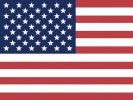 English
English
